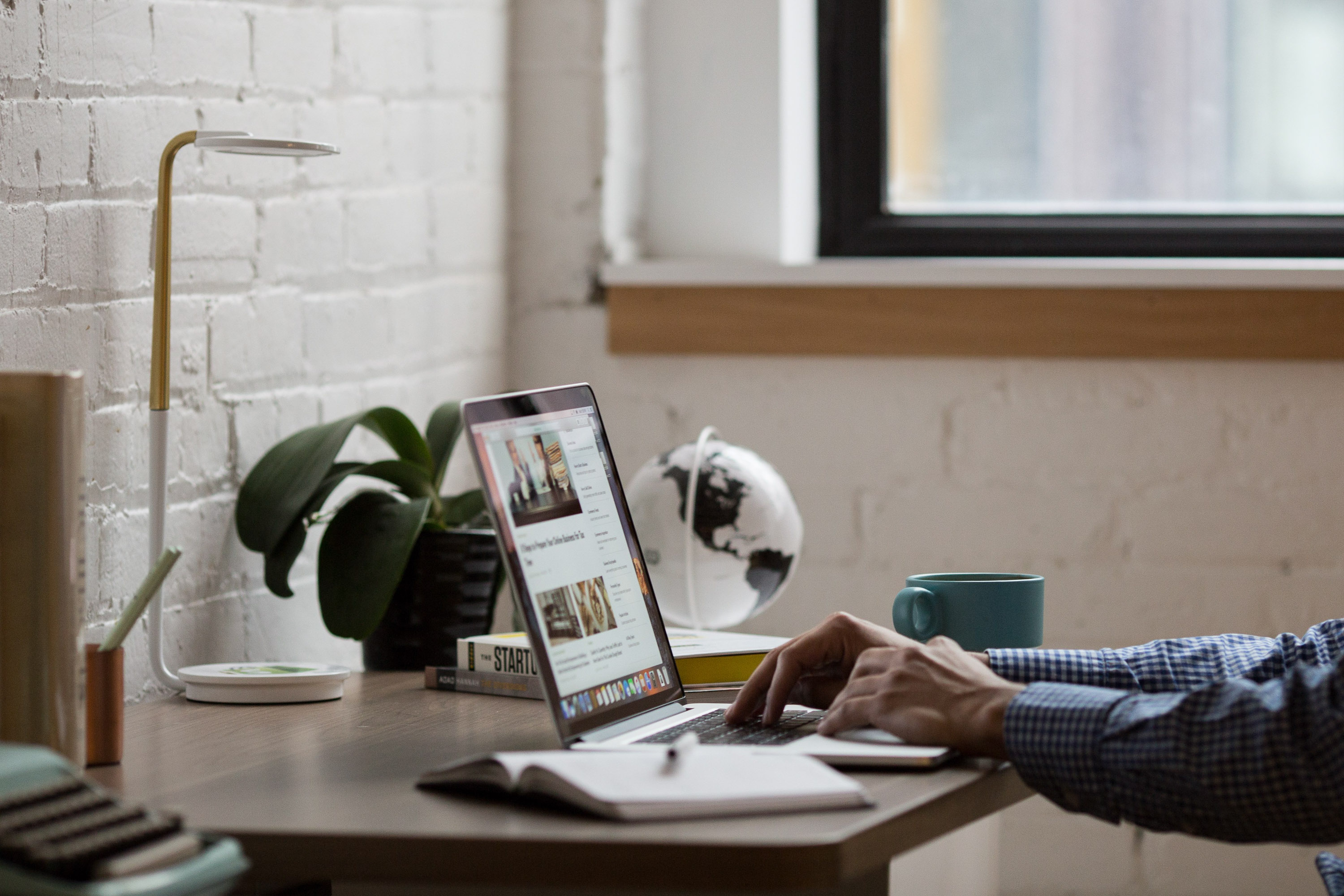
A job where most of the work tasks are completed while sitting in a chair in a climate-controlled office building would seem less fraught with danger. However, a surprising number of hazards can be present in an office setting.
According to data from the Bureau of Labor Statistics, 80,410 private-industry office and administrative workers suffered on-the-job injuries in 2008. Many of these injuries could have been prevented had workers or supervisors recognized the risks and implemented simple workplace modifications to help mitigate them.
Here are steps you can take to reduce the risk of injury among your office staff.
Falls
Slips, trips and falls, the most common type of office injury, sidelined 25,790 workers in 2008, according to BLS. The National Safety Council says employees are 2.5 times more likely to suffer a disabling fall in an office setting than anywhere else. Several hazards contribute to these injuries, although most can be significantly reduced, often by raising awareness among employees.
Stay clutter-free
Boxes, files and various items piled in walkways can create a tripping hazard, according to OSHA. Be certain that all materials are safely stored in their proper location to prevent buildup of clutter in walkways. Further, in addition to posing an electrical hazard, stretching cords across walkways or under rugs creates a tripping hazard, so ensure all cords are properly secured and covered.
Step on up
Standing on chairs – particularly rolling office chairs – is a significant fall hazard. Workers who need to reach something at an elevated height should use a stepladder. The Chicago-based American Ladder Institute cautions that stepladders must be fully opened and placed on level, firm ground. Workers should never climb higher than the step indicated as the highest safe standing level.
Maintain a clear line of vision
Workers can collide when making turns in the hallways and around blind corners or cubicle walls. The National Safety Council suggests installing convex mirrors at intersections to help reduce collisions. If workers can see who is coming around the corner, collisions are less likely to occur.
Get a grip
Carpeting and other skid-resistant surfaces can serve to reduce falls. Marble or tile can become very slippery – particularly when wet, according to the National Safety Council. Placing carpets down can be especially helpful at entranceways, where workers are likely to be coming in with shoes wet from rain or snow.
Struck/caught by
Another major type of injury in the office setting comes from workers being struck by or caught by an object. Incidents of this nature accounted for 15,680 injuries in 2008, according to BLS.
Shut the drawer
File cabinets with too many fully extended drawers could tip over if they are not secured, the council warns. Additionally, open drawers on desks and file cabinets pose a tripping hazard, so be sure to always completely close drawers when not in use.
Safe stacking
According to the Office of Compliance, which oversees the safety of U.S. congressional workers, proper storage of heavy items can help reduce the number of office injuries. Large stacks of materials and heavy equipment can cause major injuries if they are knocked over. OOC recommends storing heavy objects close to the floor, and warns that the load capacity of shelves or storage units should never be exceeded.
Ergonomics injuries
Perhaps the most prevalent injuries in an office setting are related to ergonomics. Because office workers spend the bulk of their day seated at a desk and working on a computer, they are prone to strains and other injuries related to posture and repetitive movement. Ergonomics hazards can be difficult to detect. “Most office conditions that can be described as hazardous from an ergonomics perspective would appear quite innocuous to the everyday observer,” said Marc Turina, principal consultant for ErgoSmart Consultants in McKees Rocks, PA.
Provide adjustable equipment
One size does not fit all in an office workstation. “Adjustability is the key,” Turina said. “Chairs, work surfaces, monitor stands, etc., should all be adjustable in order to accommodate the widest range of employees.” He recommended presenting a variety of options to employees. Although employers may be reluctant to pay for expensive ergonomic equipment, experts insist the equipment is a wise investment. “A good keyboard tray may retail around $300; a good chair may retail around $500 to $700,” said Sonia Paquette, professional ergonomist and doctor of occupational therapy. She points out that the cost of the health claims that stem from not having these devices is much higher. “Some of these hard claims cost many tens of thousands of dollars just of medical treatment, let alone cost of replacement, absenteeism, loss of work production, etc.”
Train workers on how to use equipment
Providing adjustable furniture and equipment is only the first step in creating an ergonomically sound workstation. “A big issue that I have encountered a lot lately is employee inability to properly adjust their own office chairs,” Turina said. “Many times, employers can invest $500 in an excellent adjustable chair, but employees still experience a bad workstation fit.” The problem often is twofold: Workers do not know how to adjust their equipment, and they do not know the most ergonomically beneficial way to set up their workstation. Train workers on both the ideal setup and how to operate adjustable equipment accordingly.
Keep your feet on the floor
One of the first questions Paquette asks workers is whether their feet touch the floor when seated at their desk. “It sounds like an incredibly simple question,” she said, “but very often workers have their keyboard tray on the desktop, so in order to reach it, they need to jack up their chair so high that their feet can barely touch the floor.” She added that unless an employee’s feet are on the floor, a chair will not be able to reduce pain and discomfort. She recommended options such as adjustable keyboard trays or rolling tables adjusted to the proper height to eliminate this problem. Although footrests are a “second-best option,” their small surface may impede some of the worker’s movement.
Provide document holders
Frequently typing from hard copy can lead to neck strain if a worker is forced to repeatedly look down to the desk and back to the computer screen. Turina recommends providing document holders to reduce this strain. “These document holders are reasonably priced, and eliminate excessive cervical motion and help to prevent muscle imbalances,” he said. Document holders also are good for the eyes, according to the St. Louis-based American Optometric Association. Keeping reference materials close to the monitor reduces the need for your eyes to change focus as you look from the document to the monitor.
Correct mouse placement
Paquette often sees workstations where the computer keyboard is on a tray, but the mouse remains on the desk. “That spells disaster for the neck and shoulder on the side of that mouse,” she said. She recommends that the mouse always be placed beside the keyboard.
Vision problems
Although looking at a computer monitor cannot damage your eyes, spending a large portion of your workday at the computer can cause eyestrain, according to Chicago-based Prevent Blindness America. Eyes can become dry and irritated, and workers may begin having trouble focusing. A few work area adjustments can help alleviate some of these issues.
Dim the lights and use task lamps
Florescent lights in office buildings often are too bright for optimal vision. According to the American Optometric Association, light that is at about half-normal office levels is preferred. This can be achieved by removing some bulbs from overhead fixtures. If more light is needed for a particular task, the British Columbia Public Service Employee Relations Commission recommends providing individual task lamps rather than increasing overall lighting. The commission cautions that lightbulbs in task lamps should be fully recessed to avoid the creation of a bright spot in the worker’s line of vision.
Correctly position monitors
Prevent Blindness America recommends work- ers place their computer monitors slightly below eye level and 20-26 inches from their eyes. Screens that can tilt or swivel are especially beneficial. “Your eyes’ resting position is a few degrees below the horizon when you’re looking straight ahead,” Paquette said.
Minimize screen glare
The American Optometric Association points to screen glare as a major cause of eyestrain in the office. To minimize strain, avoid positioning monitors opposite open windows, or be sure to always close shades or blinds. A glare reduction filter also can be used.
Wear the right glasses
Workers should tell their eye doctor if they spend a large portion of the day working on the computer, the association recommends. The doctor can check the efficiency of vision at 20-30 inches – the typical distance a computer monitor should be placed. Glasses are available for computer use that allow the wearer to see the full monitor without having to excessively strain the neck.
Increase font size on computer
Small font sizes on the computer can strain both your vision and your neck, as workers tend to pull the head forward to view smaller print. A simple adjustment to the font size on the computer screen can eliminate the need for this. “In many software programs, you can use the CTRL-scroll up or down or CTRL+ or CTRL- to increase or reduce the size of the page you are looking at,” Paquette said.
Take a break
Giving your eyes a rest and allowing them to focus on things at varying distances can help reduce strain and fatigue. OSHA recommends workers take a 10-minute break for every hour spent on the computer. These breaks can include working on tasks that require your eyes to focus on objects at a further range.
Fire safety
Local fire departments responded to approximately 3,830 office fires each year between 2004 and 2008, according to the Quincy, MA-based National Fire Protection Association. On average, these fires caused four civilian deaths and 37 civilian injuries annually. Some routine inspections around the office can help reduce the likelihood of fire causing such devastation.
Maintain cords in good repair
According to the Office of Compliance, damaged and ungrounded power cords pose a serious fire hazard and violate safety codes. Cords should be inspected regularly for wear and taken out of service if they are frayed or have exposed wire. Further, cords should never be used if the third prong has been damaged or removed. Make sure cords are not overloading outlets. The most common causes of fires started by extension cords are improper use and overloading. Extension cords should be approved by a certifying laboratory such as Underwriters Laboratories, and only used temporarily to connect one device at a time.
Inspect space heaters
If employees use space heaters, verify the devices are approved for commercial use and have a switch that automatically shuts off the heater if the heater is tipped over, the Office of Compliance suggests. Further, make sure space heaters are not powered through an extension cord or placed near combustible materials such as paper.
Never block fire sprinklers
Furniture and tall stacks of materials can block the range of fire sprinklers, reducing their effectiveness in the event of an emergency. Objects should never be placed higher than 18 inches below sprinkler heads to allow a full range of coverage, according to the Office of Compliance.
Do not block escape routes or prop open fire doors
Items never should be stored along an emergency exit route. These paths should remain free of clutter, according to OSHA. Fire doors should not be held open by unapproved means (such as with a garbage can or chair), as this creates a significant fire hazard.
Administrative controls
In addition to employee training and improved equipment, certain administrative controls can aid hazard recognition and the elimination of potentially dangerous situations.
Conduct walk-throughs
Periodically walking around the office can help with hazard recognition and maintenance of ergonomic task design. Turina recommended employers conduct an ergonomics screen of every workstation at least once a year. “Employee complaints are invaluable in the process, but yearly reassessments can help to ensure that a good fit is maintained between employee and workstation,” he said.
Monitor signs of musculoskeletal disorders
Recognizing the symptoms of musculoskeletal disorders can alert employees of the need to make an ergonomics alteration to their workstation. But workers need to know what those warning signs are. “Lots of musculoskeletal injuries developing from poor ergonomics start out asymptomatically and can become quite severe by the time an employee starts to experience symptoms,” Turina said. Pay attention to any pain, fatigue, numbness or weakness, as these may be signs of an ergonomics problem and the start of a more serious MSD.
Talk to employees about their concerns
Simply asking workers how they are feeling can go a long way toward recognizing hazards. “Employers need to take advantage of the cases where employees are experiencing symptoms like discomfort and fatigue early on, when quick, inexpensive interventions can usually solve the problem,” Turina said. “Ignoring these early warning signs can lead to employee suffering and astronomical cost in some cases.”
Establish employee reporting systems
Establishing an employee reporting system can be the best way for organizations to get a handle on potential hazards before they cause injury. Consider creating an anonymous reporting process that encourages workers to come forward with their concerns. “Research shows that early intervention yields the most cost-efficient results in all areas,” Paquette said.
Source: Recognizing hidden dangers: 25 steps to a safer office; Safety and Health


